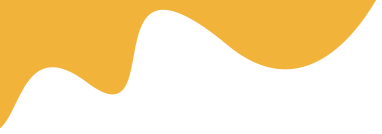1. Sending Request Verify
After become to Customer or Vendor Role, Admin can require your information to verify you
From your DashBoard, you can see the Verifications menu item
Click to Update Verification data button to open form and input the required information
If you are Vendor Role, clients can open your Profile and see you are the trusted guys

2. Verification New Request
To verify the new request, go to User > Verification Request, the highlighted number will be shown whenever have new requests
- Click to View request button to open a Request
- By some means, after receiving the required information, you can call directly or email manually to confirm with the Vendor.
- The last Step, confirm to the valid information and Save

3. Verify Configs
Dashboard > Users > Role Manager