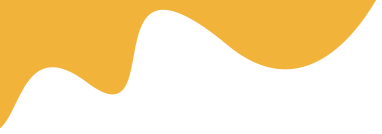Important note - Public Directory
After installing Bookingcore, you must configure your web server's document/web root to be the public directory.
Administrator: Username: [email protected]/ Pass: admin123
Vendor: Username: vendor1@bookingcore.test/ Pass: 123456Aa
Customer: Username: customer1@bookingcore.test/Pass: 123456Aa
Follow the steps below to install the Booking Core system.
Step 1 – Unzip the downloaded package from Codecanyon. Find the folder Booking Core and inside it find the file bookingcore.zip inside it.
Step 2 – Upload bookingcore.zip file into the root folder of your hosting (normally, it is /public_html). and UNZIP file.

SETUP ROOT DIRECTORY TO REMOVE "public" from path (recommended for SECURITY PURPOSE)
2.1 FOR NGINX:
You need to set nginx config file to change the root directory to public
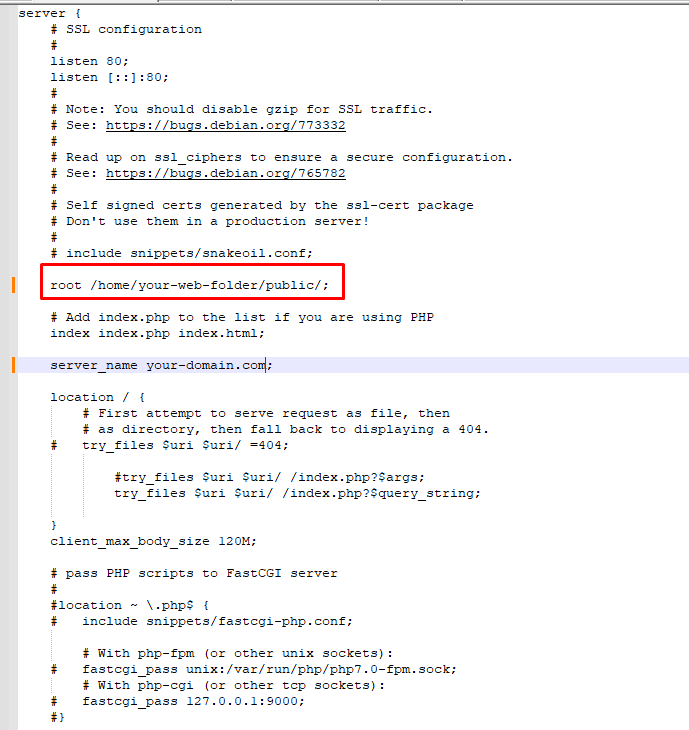
2.2 FOR APACHE
WE ALREADY INCLUDED .htaccess file to the web folder, you may not need to config anything.
BUT: THIS IS RECOMMENDED FOR SECURITY PURPOSE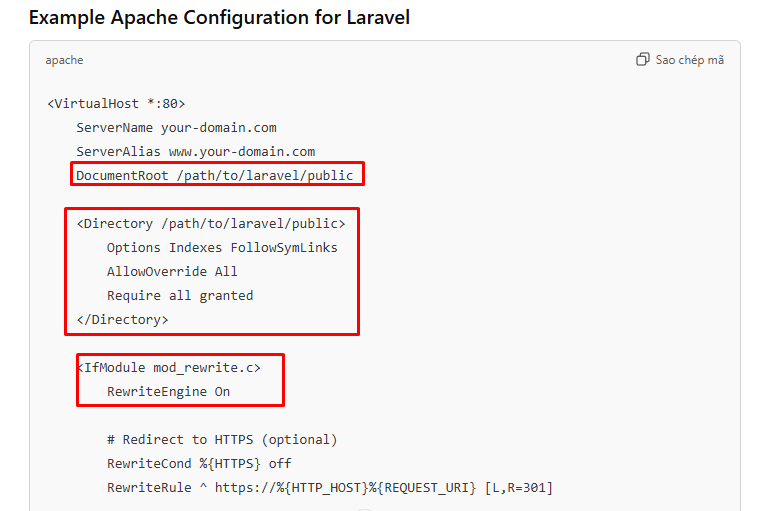
2.3: FOR CPANEL
For almost Cpanel you don't have the option to change the root directory
You must contact hosting provider to do it for you
Your site still works but is RECOMMENDED FOR SECURITY PURPOSE
For other web server or hosting provider, contact us at: https://t.me/bcprovs
Step 3: – Open Browser with link URL: http://linkURL.com/install then Follow the panel to Install the Booking System

This is some Serve information that is required for Booking System, please get in touch with your Supporter if the system fails
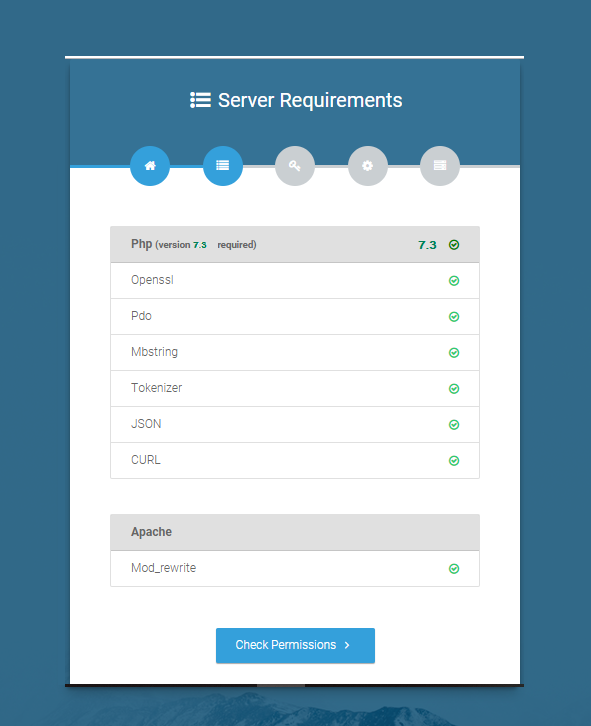
And Folder permission need to be set is 775


After checking all information, we start to install the System, Click on Form Wizard Setup button to Open Setting Panel

Step 4: Create a database and input your DB information.
Continue entering some of your hosting information like DB host, DB Post, DB Name, User of DB and Password then press Setup Application button next to Application Step Or Edit .env file for install DB

This is the Installation Finished panel:

Finally, Go to /admin to access to admin panel: YOURDOMAIN.com/admin, replacing "YOURDOMAIN" with the actual domain you own.
Administrator:
Username: admin@bookingcore.test/ Pass: admin123
Vendor:
Username: vendor1@bookingcore.test/ Pass: 123456Aa
Customer:
Username: customer1@bookingcore.test /Pass: 123456Aa