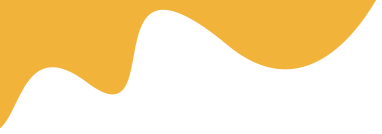Navigate to Dashboard > Settings > Advance Settings > Social Login
1. Facebook Login
- Facebook Login: check to the box to allow login by Facebook account, read more in this guide to know how to create FB API

Make a note of your OAuth Settings
At the step: Configure the Redirect URI

2. Google Login
- Google Login: check to box to enable Login by Google account
Get a client ID and client secret
1. Open the Google API Console Credentials page.
2. From the project drop-down, select an existing project or create a new one.
3. On the Credentials page, select Create credentials, then select OAuth client ID.
Remember: In the Redirect URI input, need to use link:yourdomain.com/social-callback/google
4. Under Application type, choose Web application.
5. Click Create.

3. Twitter Login
- Twitter Login: check to the box to allow login by the Twitter account
How to create a Twitter application:
- Visit the Twitter Developers Site.
- Sign in with your Twitter account.
- Go to “My Applications”
- Create a New Application.
- Fill in your Application Details.
- Create Your Access Token.
- Choose what Access Type You Need
- Make a note of your OAuth Settings.
Remember: In the Redirect URI input, need to use link:yourdomain.com/social-callback/twitter

Or you can try to watch this video
Instructions to enable more permissions for Twitter:
1. Select App

2. In the App Details -> Edit Detail.
- Input the Enable login via Twitter,
- InputPolicy URL (must be entered to get step 4)

3. Select Permission -> Press Edit

4. In the Additional permissions, tick on the "Request email address from users" option