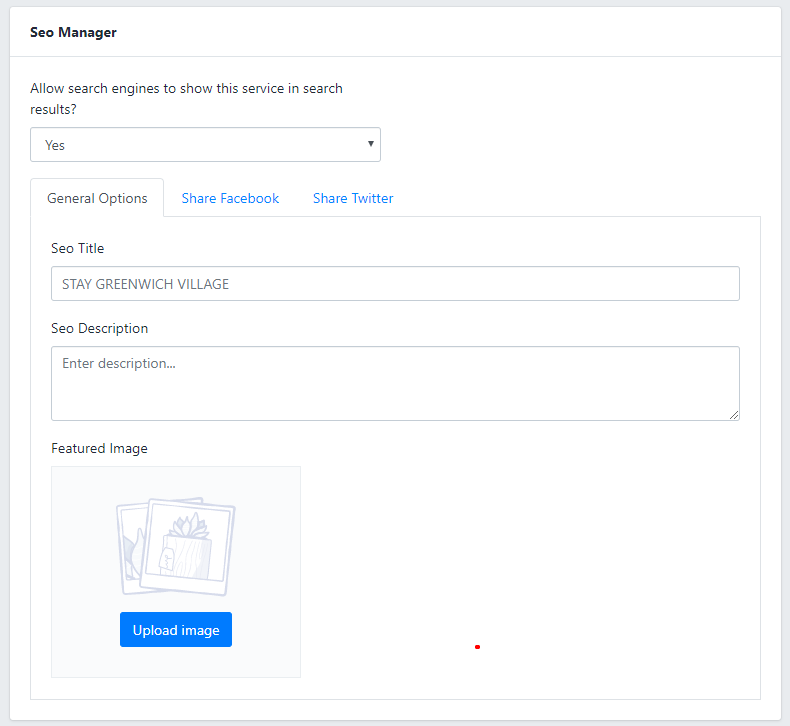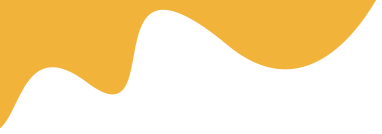Navigate to Dashboard > Space > Add Space, then Add some information like Name, Space Content, Descriptions, Attribute for Space...
- Title: Use a good name for Space will help Google find you easier
- Content: write a detailed description of Space
- Youtube Video: On this version, we only support youtube video, you should upload a good quality video to show it on Single current Space banner
- FAQ's (Optional): Enter commonly asked questions from customers
- Extra Information:
- Number Bed
- Number of Bathrooms
- Square
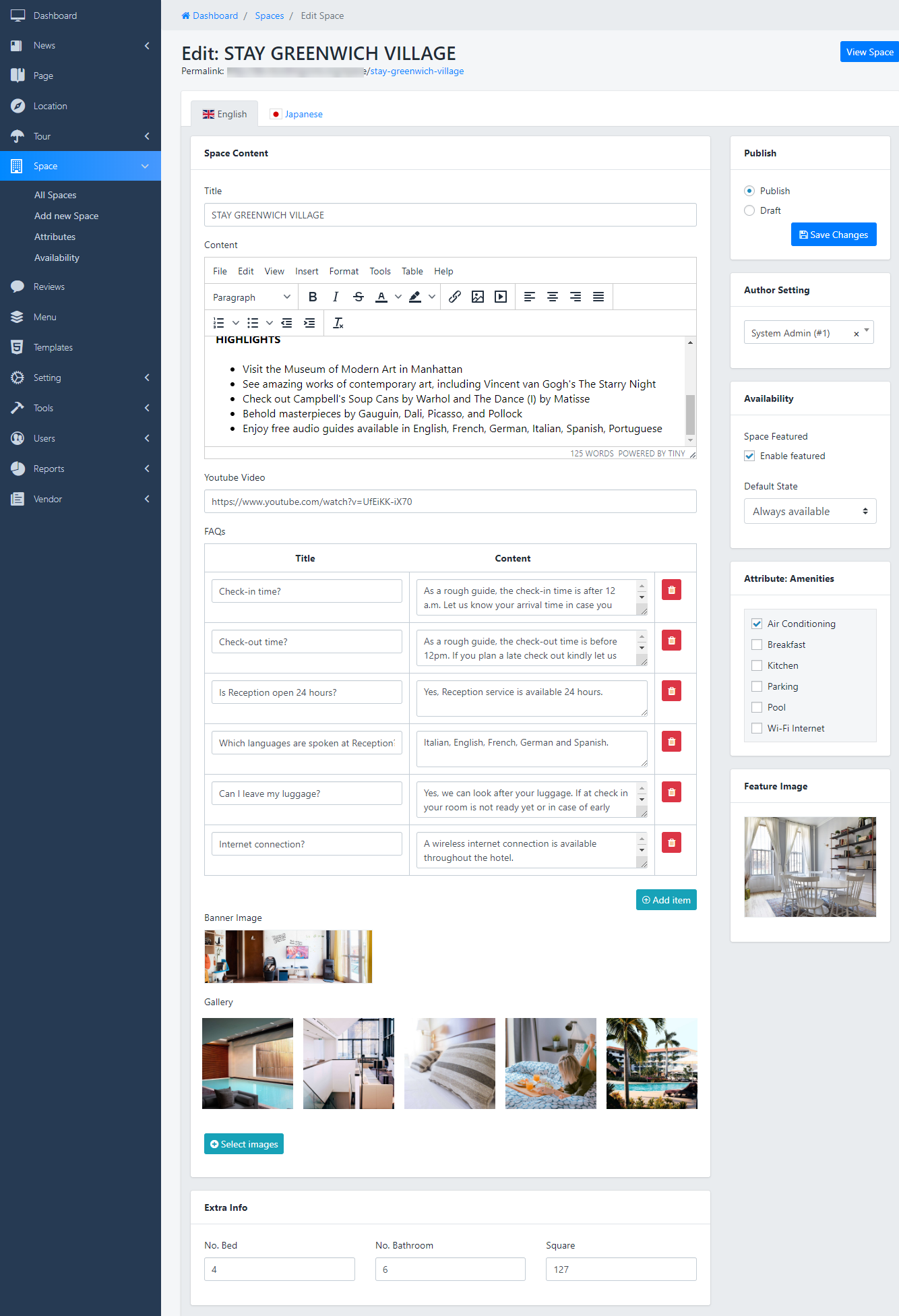
Space Location
- Location: Select the Location for Space, Create more Location
- Real Space address: enter the address for Space
- Map Engine: just need to mark the point of Location in the Map, the Long&Lat information will be generated, Zoom default is 12
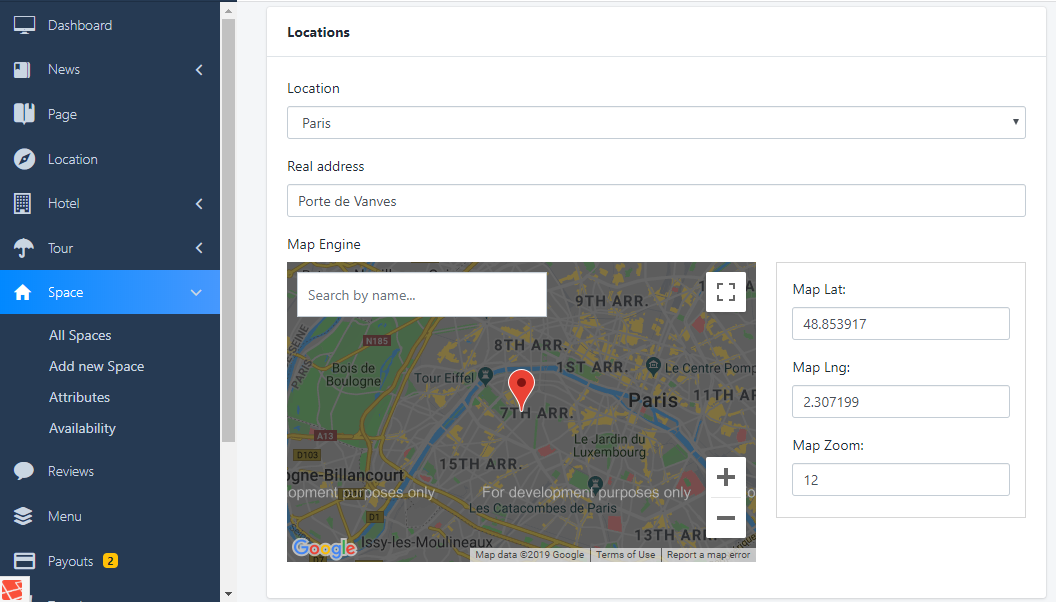
Pricing for Space
Pricing Table: All in the price of Space for maximum people specified
- By default, the Space price will be calculated according to the price you entered in the Space Price section.
Max Guests: enter the limitation(Min/Max of number Person) for Space
- Each Space booking will be Inclusive Space with the number of people in the max range mentioned in the Space content section, it means the number person depends on you, as long as within the allowable range
Remember the Max Guest: if you leave it blank, Your client can't book on that day
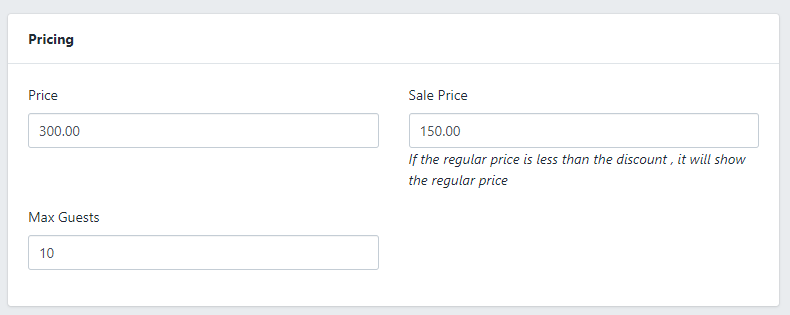
Extra Price for Space:
Check to the check-box to Enable Extra Price for Space
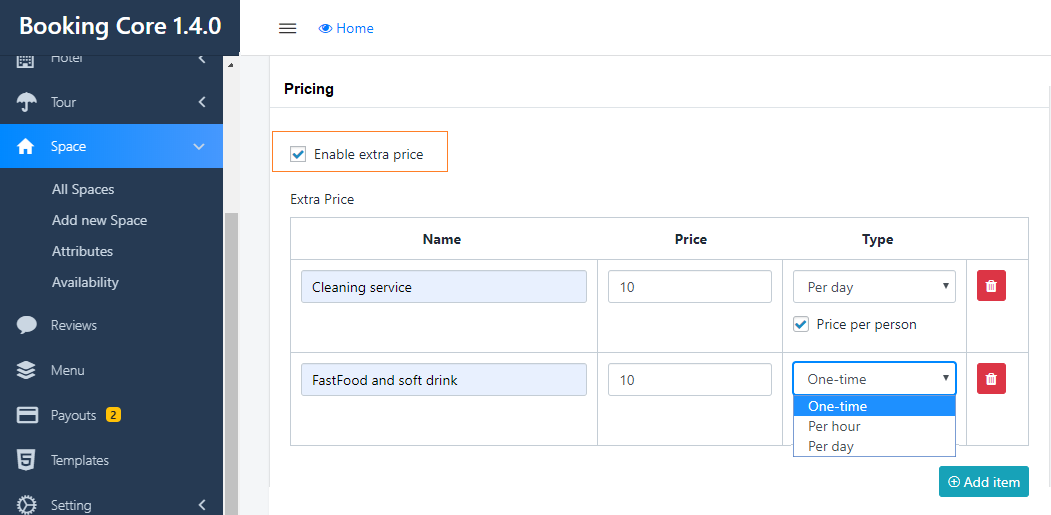
3. Availability calendar for Space
Navigate to Dashboard > Space > Availability: Add price by the number of Night
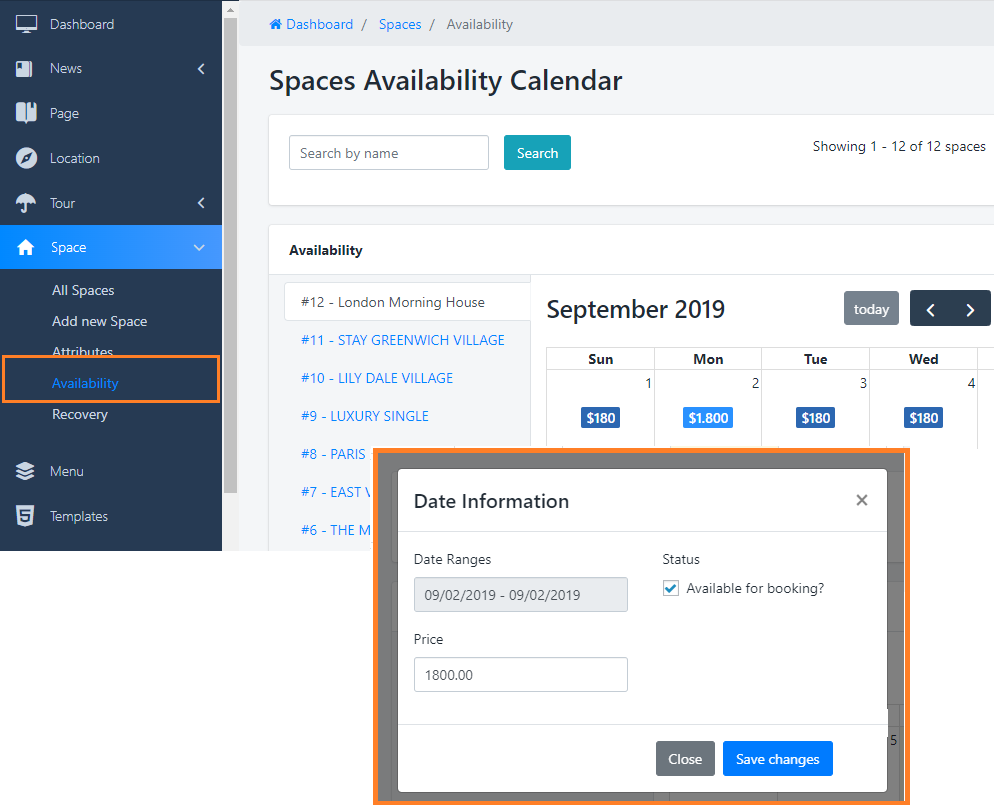
SEO Manage:
If you don't need SEO on-site, just need to select No in the selector below: