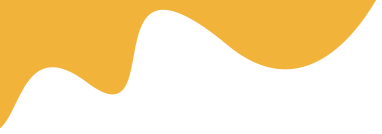This is an Add-on for My Travel Script
Installation
Copy folder Payment Razorpay to folder mytravel/Plugins/
Setup
Go to My Travel Dashboard -> Payment Settings -> Razorpay and enter the API Credential
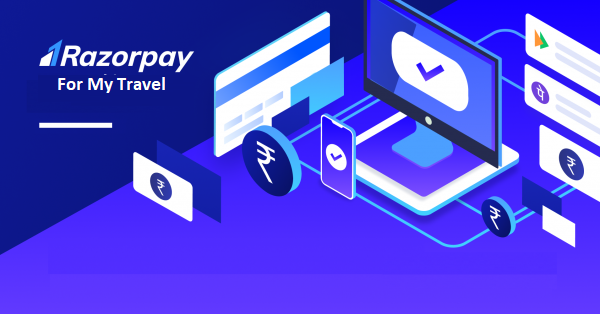
How to Add Indian Payment Gateway in MyTravel
To add Indian Payment Gateway in MyTravel you will need a Payment Gateway, in which you can make payments. So for that, we are going to use RazorPay Payment Gateway for MyTravel.
It uses a seamless integration, allowing the customer to pay on your website without being redirected away. This allows for works across all browsers and is compatible with the latest MyTravel.
To add RazorPay Payment Gateway to your website, you need to install the plugin.
Firstly go to the /mytravel/plugins/ directory in the folder code.
Then copy the Razor payment gateway plugin to the folder and extract the file there
How to set up Razorpay plugin
Now after installing the plugin, it’s time to set up the Razorpay Plugin, and for that go to
Dashboard > Settings > Payment settings as shown in the screenshot below:
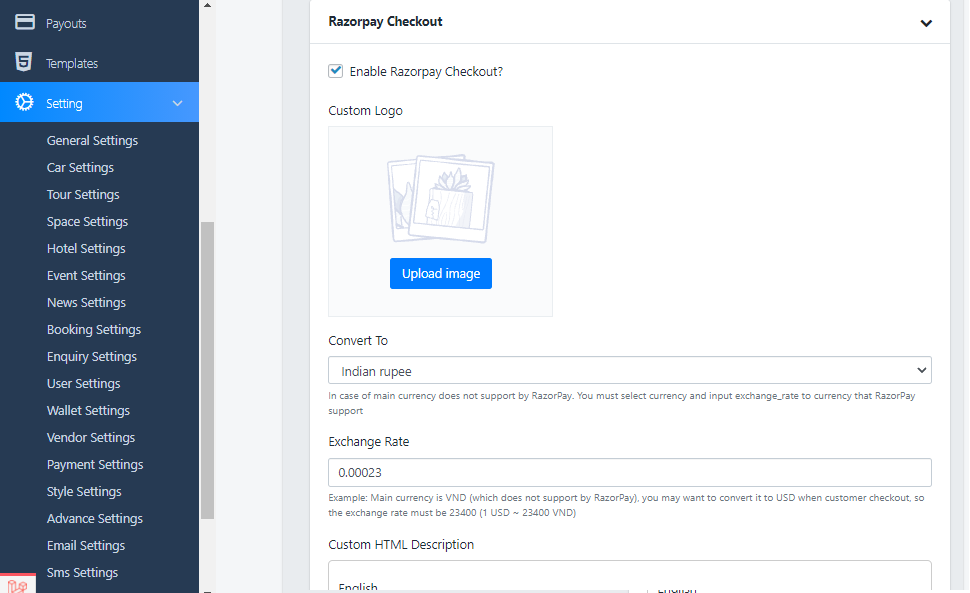
What's included
- 1-year extension updates
- 1-year support
Details and compatibility
All purchase options are billed yearly. You may cancel your subscription at any time. Extensions subject to yearly license for support and updates. View terms